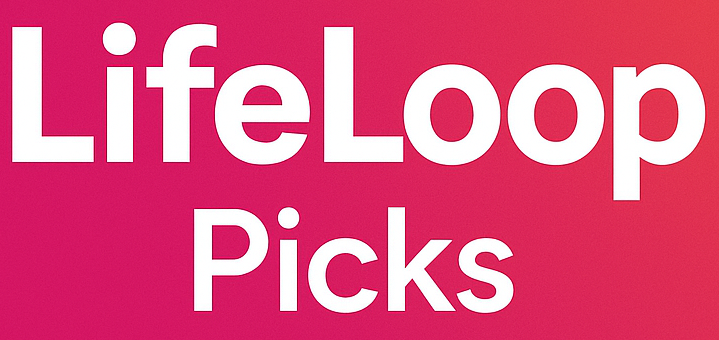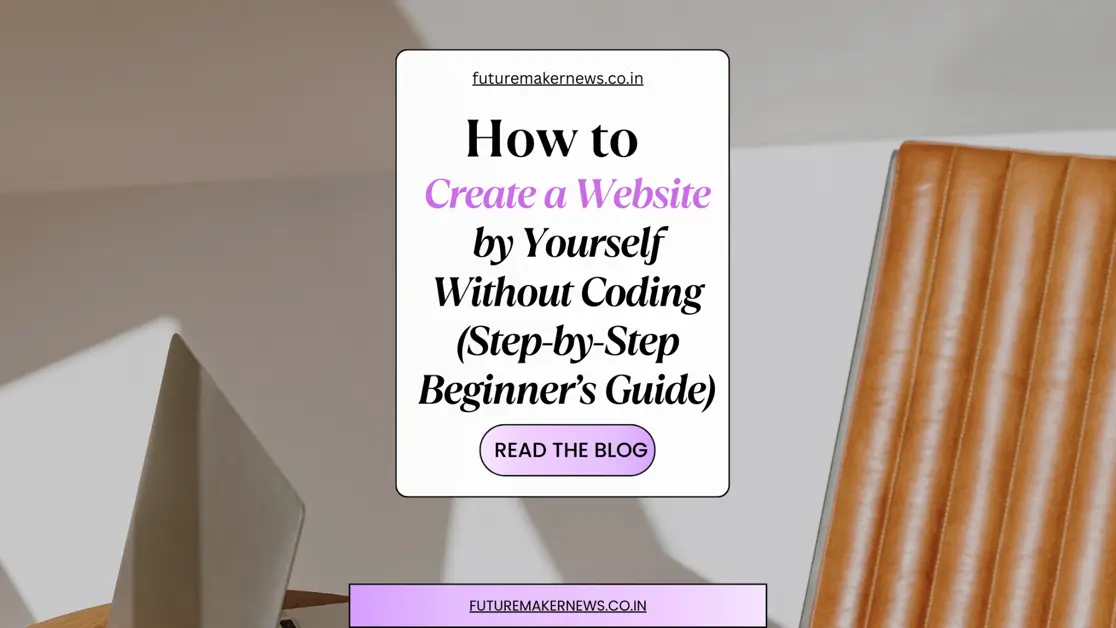When I built my very first website, I honestly had zero coding knowledge. I wasn’t a developer, I wasn’t a designer—I was just someone curious enough to try. Like most beginners, I searched everywhere for answers, got lost in technical jargon, and almost gave up more than once. But the moment I finally saw my website live for the first time, it felt like unlocking a whole new world.
Today, having a website is no longer optional—it’s essential. Whether you’re running a small business, working as a freelancer, starting a blog, or simply wanting to showcase your portfolio, your website is your digital home. It’s the place people will find you, trust you, and connect with what you have to offer.
The best part? You don’t need to be a tech wizard. In this beginner’s guide to website creation, I’ll walk you through exactly how to create your website by yourself, step by step. Think of this less like a tutorial and more like a friend guiding you through the process—because I’ve been where you are right now. By the end, you’ll know how to plan, build, and launch a professional-looking website without writing a single line of code.
Step 1 – Choosing the Right Domain Name
Think of your domain name as your website’s street address on the internet. It’s how people will find you, remember you, and share your site with others. When I was creating my first site, I made the mistake of choosing a name that was way too long and hard to spell. Trust me you don’t want your visitors struggling to type your URL.
Here are a few lessons I learned (sometimes the hard way):
- Keep it short and simple. One or two words are easier to recall than a long phrase.
- Make it relevant. If your website is about baking, photography, or digital marketing, hint at it in your name.
- Avoid tricky spellings. People should be able to type it without double-checking.
- Use the right extension. For most people, “.com” is still the easiest to remember, but if your focus is local, extensions like “.co.uk” or “.in” also work.
To actually buy a domain name online, you can use providers like Namecheap, GoDaddy, or Google Domains. Prices are usually affordable , often less than the cost of a coffee per month. The key is to lock in a domain that matches your brand vision early, before someone else grabs it.
tip not to ignore : If possible, include a relevant keyword in your domain name (for example, “healthyrecipes.com” or “johndesigns.com”). This can give you a small boost in search rankings and also make your website’s purpose instantly clear.
Step 2 – Picking a Reliable Web Hosting Provider
After securing your domain, the next big step is finding a web hosting provider. If the domain is your address, then hosting is like the land your website is built on : it’s where all your files, images, and content actually live.
When I launched my first site, I thought any cheap hosting would do. Big mistake. Within a few weeks, my site kept crashing, loading slowly, and even went offline during peak hours. That’s when I realized how important choosing the right hosting really is.
Here are some things I wish I had known from the start:
- Speed matters a lot. A slow website turns visitors away, and search engines don’t like it either.
- Uptime is critical. Look for a host that promises at least 99.9% uptime-this means your site stays online almost all the time.
- Customer support saves you. As a beginner, you’ll face issues. Having 24/7 chat or phone support is a lifesaver.
- Scalability. Start small, but make sure your hosting can grow with you if your traffic increases.
Some of the best web hosting for beginners globally include:
- Bluehost – beginner-friendly and officially recommended by WordPress.
- Hostinger – very affordable with strong performance.
- SiteGround – known for speed and excellent support.
SEO tip: Search engines care about website speed and security. A good host gives you SSL certificates (that little lock icon next to your website name) and faster loading times—both of which improve your SEO ranking.
So, don’t rush this step. Think of hosting as the foundation of your digital home. The stronger it is, the smoother your online journey will be.
Step 3 – Deciding Between WordPress, Website Builders, or Custom Code
Once you’ve got your domain and hosting, the next question is: “How am I actually going to build my website?”
When I was starting out, this was the part that felt most overwhelming. I kept asking myself – should I learn coding? Should I use WordPress? Or should I just go for a drag-and-drop website builder? Here’s what I learned through trial, error, and late-night Google searches:
Option 1: WordPress (Most Popular Choice)
- Why people love it: WordPress is flexible, powerful, and powers over 40% of all websites on the internet.
- My experience: I picked WordPress for my first “real” website because it let me install themes, add plugins (like contact forms, SEO tools, etc.), and scale as my site grew.
- SEO bonus: WordPress is naturally SEO-friendly, especially if you use plugins like Yoast SEO.
- Keyword use: WordPress website tutorial for beginners is what you should search if you want to learn step by step.
Option 2: Website Builders (Wix, Squarespace, Shopify, etc.)
- Why they’re easy: If you don’t want to deal with technical stuff, drag-and-drop builders like Wix or Squarespace are beginner-friendly. Shopify is great if you want an online store.( like jewelary store)
- My experience: I tried Wix once for a quick portfolio site—it looked good, but I eventually moved back to WordPress because I needed more flexibility.
- SEO consideration: Builders are improving, but they may not offer the same deep SEO control as WordPress.
- Keyword use: best drag-and-drop website builders or how to build a website without coding.
Option 3: Custom Coding (For the Brave Ones)
- When it makes sense: If you’re a developer or want a highly unique project, coding from scratch is the way.
- My advice: If you’re a beginner, skip this. Learning HTML, CSS, and JavaScript is great, but it’ll slow down your launch.
- Keyword use: how to code a website from scratch.
Teacher’s note: If you’re a beginner, I’d suggest starting with WordPress. It gives you the perfect balance—easy enough to start, but powerful enough to grow. Builders are fine for simple projects, but if you dream of scaling, WordPress will save you headaches later.
Step 4 – Designing Your Website Like a Pro (Without Coding)
Here’s the fun part—designing your website. This is where your digital space starts to take shape and reflect your personality, brand, or business.
When I first designed my site, I got carried away. I tried 6 different fonts, 10 colors, and packed way too much text on one page. The result? It looked messy, unprofessional, and—let’s be honest—hard to read. Over time, I learned that simple, clean, and user-friendly design always wins.
Here’s how you can design like a pro without writing a single line of code:
1. Pick a Theme or Template
- If you’re on WordPress, choose a responsive theme (like Astra, GeneratePress, or OceanWP).
- If you’re on Wix or Squarespace, start with their built-in templates.
2. Keep Branding Consistent
- Use two main colors (primary + accent) and two fonts max.
- Think about your audience: a yoga website might look better with calm pastels, while a tech site pops with bold, modern tones.
3. Focus on Easy Navigation
- Visitors should find what they need in 3 clicks or less.
- Keep menus simple: Home, About, Services/Products, Blog, Contact.
4. Use High-Quality Images (Not Heavy Ones)
- Crisp visuals make a big difference, but don’t upload 10MB photos—they’ll slow down your site. (compress them)
- Tools like Canva or Unsplash are lifesavers.
5. Design for Mobile First
- More than half of global website traffic comes from phones. If your site doesn’t look good on mobile trust me you’re losing visitors.
- Most modern themes are mobile-responsive—just preview and tweak.
Personal lesson: Less is more. Your website should feel like a clean, welcoming home—not a crowded market. White space is your friend; it makes everything look more professional.
Step 5 – Adding Essential Pages and Content
Now that your design is taking shape, it’s time to fill your site with content. This is where most beginners either freeze or overdo it. I’ve done both. At one point, I had a homepage that scrolled endlessly with every little detail about me—and guess what? Nobody read it. People want clarity, not clutter.
From my journey, here are the must-have pages every beginner’s website needs:
1. Home Page – Your First Impression
This is your shop window. Keep it clear: Who are you, what do you do, and how can you help the visitor?
Tip: Use one strong headline, a short description, and a button that leads to the next step (like “Shop Now” or “Contact Me”).
2. About Page – Your Story
People connect with people, not just brands. Share a bit of your journey, why you started, and what makes you different. When I added a simple photo of myself and a short story, visitors spent double the time on my site.
3. Services or Products Page – What You Offer
Explain what you provide, in plain words. Break it into sections, add images, and don’t be afraid to say exactly how it benefits the visitor. Avoid jargon—talk like you’d explain it to a friend.
4. Contact Page – Make It Easy
Don’t bury your email or phone number. Use a simple contact form and, if possible, a map (if you’re location-based). I once missed out on leads because my contact info was hidden in tiny text.
5. Blog Page – Your Value Hub
This is optional, but honestly, it’s powerful. A blog lets you share tips, updates, or stories, and it’s one of the easiest ways to attract traffic from Google. For example, writing about “best beginner yoga poses” brought me more visitors than my entire homepage once.
SEO Tip: Use your keywords naturally in your page titles and headings. Instead of writing “My Work,” say “Digital Marketing Services” or “Freelance Photography Portfolio.” It helps people and search engines understand your site.
My biggest advice: Don’t try to perfect everything at once. Get the basics up first. You can always polish and expand later.
Step 6 – Making Your Website SEO-Friendly from Day One
Here’s something I learned the hard way: you can build the most beautiful website in the world, but if nobody finds it on Google, it’s like opening a shop in the desert. That’s where SEO (Search Engine Optimization) comes in.
When I launched my first site, I didn’t even think about SEO. I just put my content out there and waited. Weeks went by with barely any visitors—except my mom, who I begged to check it out. Later, once I learned a few SEO basics and applied them, traffic started rolling in.
Here are the SEO must-dos for beginners:
1. Use Keywords Naturally
- Keywords are just the words people type into Google.
- For example, if you’re teaching yoga online, people might search “beginner yoga classes at home.”
- Place these phrases in your titles, subheadings, and first paragraph—but keep it natural. Don’t force it.
2. Write Clear Meta Titles & Descriptions
- Your meta title is the headline that shows up in Google search results.
- Your meta description is the little summary under it.
- Example:
- Title: Beginner’s Guide to Yoga at Home (Step-by-Step)
- Description: Learn how to start yoga at home with simple poses, routines, and breathing techniques for beginners.
3. Make It Mobile-Friendly
- Over 50% of web traffic is mobile. If your site doesn’t look good on a phone, Google will push you down in rankings.
- Most modern themes are mobile-responsive—but always double-check.
4. Speed It Up
- Slow websites = visitors leaving in seconds.
- Compress your images (use tools like TinyPNG).
- Choose a good hosting provider (remember Step 2?).
5. Internal Linking
- Link your own pages to each other. For example, from your “About” page, link to your “Services.”
- It helps visitors explore and Google understand your site better.
6. Add an SSL Certificate (HTTPS)
- That little lock icon next to your website’s name means your site is secure.
- Google prefers it, and visitors trust it. Most hosts now give this free.
Personal tip: Don’t stress about ranking #1 overnight. SEO is a long game. What matters is being consistent and creating useful content that actually helps people.
My biggest mistake was ignoring SEO at the start. If you focus on it from day one, you’ll save yourself months of frustration later.
Step 7 – Testing and Launching Your Website
This is the exciting part—launching your website. But before you hit that “Go Live” button, take a moment to test everything. I skipped this step once and ended up with broken links, messy mobile layouts, and even a typo in my homepage headline. Not the best first impression.
Here’s a simple pre-launch checklist I’ve learned to follow:
1. Check Mobile & Desktop Views
- Open your site on your phone, tablet, and laptop.
- Sometimes what looks perfect on a computer is a disaster on mobile.
2. Test All Links & Buttons
- Click every menu item, button, and link.
- Make sure they lead exactly where they’re supposed to.
3. Proofread Your Content
- Typos can make your site look unprofessional.
- I once had “Contact Us for Free Quots” (instead of “Quotes”) live for a week before someone pointed it out.
4. Install Analytics
- Add Google Analytics or similar tools so you can track who’s visiting your site, from where, and what they’re doing.
- It’s like getting a behind-the-scenes view of your audience.
5. Set Up Backups & Security
- A backup plugin or hosting backup saves you if something goes wrong.
- Security plugins (like Wordfence for WordPress) keep hackers away.
6. Do a Speed Test
- Use free tools like GTmetrix or Google PageSpeed Insights.
- If your site is slow, fix image sizes or upgrade hosting before launch.
Personal reminder: Launching a website is like moving into a new home—you want to make sure the doors, windows, and lights all work before inviting guests in.
Once everything checks out, hit publish. Celebrate the small win—you’ve just created your own website by yourself.
Step 8 – Maintaining and Updating Your Website
Here’s the truth nobody tells you: building a website is just the beginning. What really matters is keeping it fresh, secure, and up-to-date. I learned this lesson the hard way when I ignored updates on one of my old WordPress sites. Within a few months, it got hacked, and I lost everything. Painful, but it taught me how important maintenance is.
Here’s how you can avoid my mistakes:
1. Update Regularly
- If you’re using WordPress or any builder, update themes and plugins as soon as new versions roll out.
- Outdated software is one of the easiest ways hackers sneak in.
2. Back Up Your Site
- Set up automatic backups—weekly at the very least.
- Tools like UpdraftPlus (WordPress) or hosting backups can save your skin.
3. Refresh Content
- Don’t let your blog posts or service pages go stale.
- Update stats, replace outdated photos, and re-check your keywords every few months.
- Fresh content = better Google rankings.
4. Monitor Performance
- Keep an eye on your analytics. If traffic suddenly drops, it could be an SEO or technical issue.
- Track which pages get the most visits—double down on what works.
5. Keep It Secure
- Use strong passwords (not “12345” or “password”—yes, people still do this).
- Add two-factor authentication if possible.
6. Stay Engaged
- Reply to inquiries fast.
- If you run a blog, answer comments. It makes your website feel alive and welcoming.
Personal tip: Treat your website like a garden. If you water it, trim it, and care for it, it will keep growing. If you ignore it, weeds take over and things break down.
Your Website Journey Starts Now
Creating your website by yourself doesn’t have to be complicated. If you follow the steps—choosing a domain, setting up hosting, picking the right platform, designing with clarity, adding essential pages, and optimizing for SEO—you’ll be surprised how quickly your digital presence takes shape.
Remember, every professional site you see today started as someone’s first attempt. It’s not about perfection on day one; it’s about starting, learning, and improving as you go.
You’ve got the roadmap—now it’s your turn. Start building your website today, and if you hit a roadblock, ask in the comments. I’ll guide you through it..